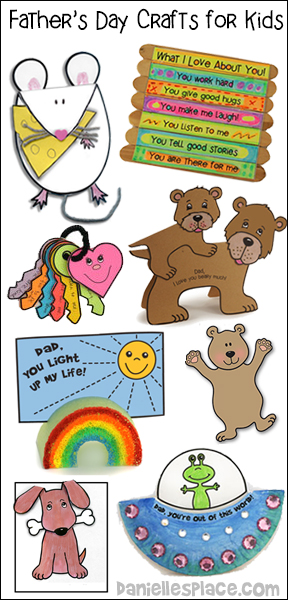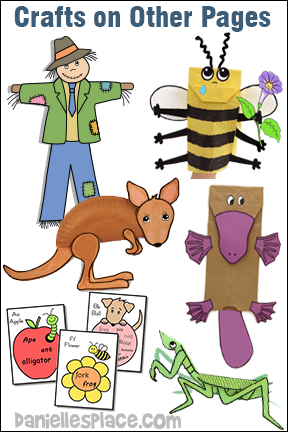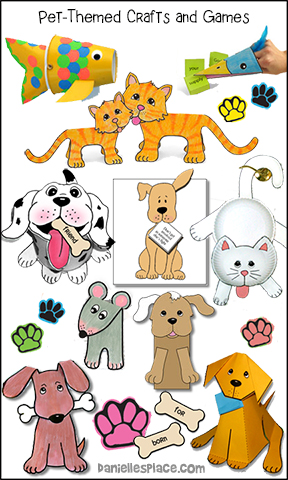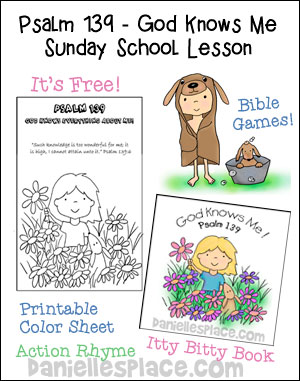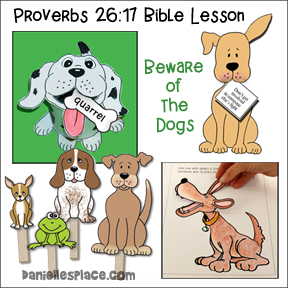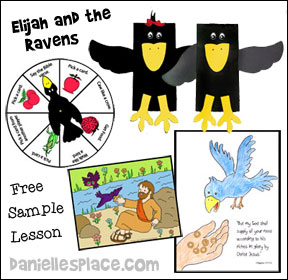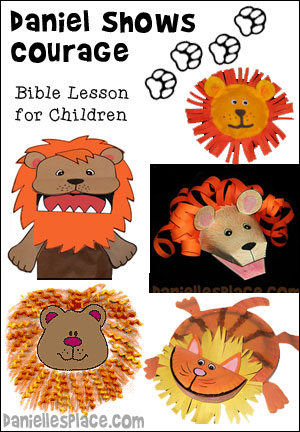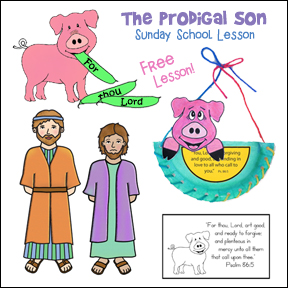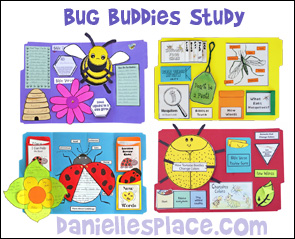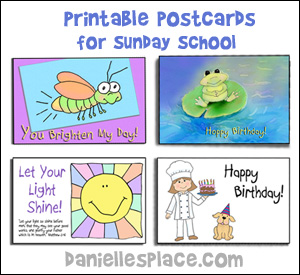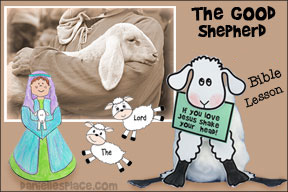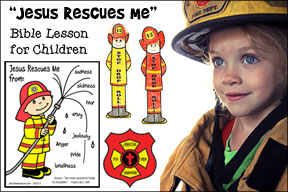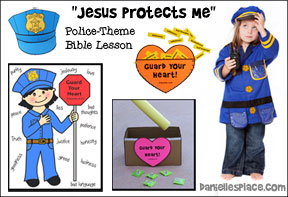Printable Postcards
For Sunday School and Sabbath School Outreach Programs

Try One Free Today!
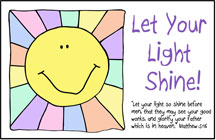
Print Postcard
Instant Download - Include 50 different printable postcard patterns.
If you purchased these cards in the past and would like access to them, email us and we will send you the pdf. file of all the cards.
Copyright notice: Purchasing these designs gives you the right to print out as many copies of the cards as you need for your church or outreach program, however; you many not sell the printed cards or designs or publish them in any form.
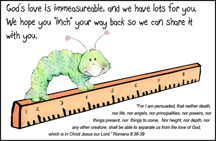
"God's Love is Immeasurable" Printable Postcard
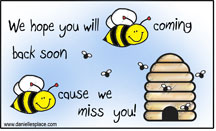
"We hope you will be coming back soon because we miss you!"
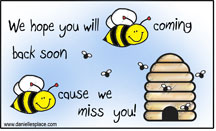
"We hope you will be coming back soon because we miss you!"
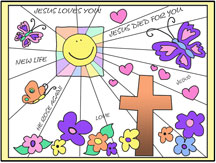
Printable Postcards for Sunday School and Sabbath School
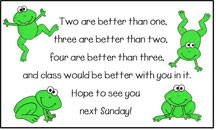
"Hope to see you next Sunday" "Hope to see you next Sabbath!"
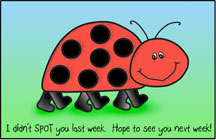
I didn't SPOT you last week. Hope to see you next week!
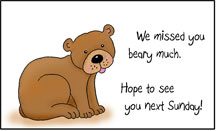

Have you heard? Jesus loves little children and so do we. We hope you come back and visit us again soon!
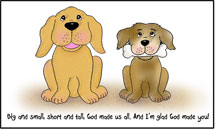
Big and small, short and tall, God made us all, and I'm glad God made you!
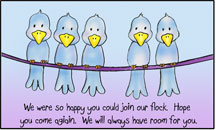
We were so happy you could join our flock. Hope you come again. We will always have room for you.
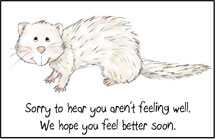
We hope you feel better soon.
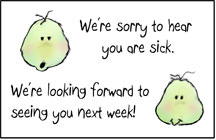
We're sorry to hear you are sick. We're looking forward to seeing you next week!
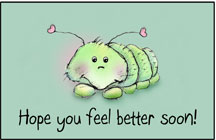
"Hope you feel better soon!"
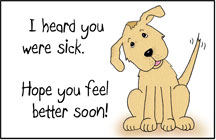
I heard you were sick. Hope you
feel better soon!

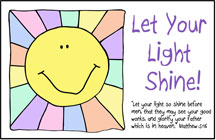
Let your light shine! Matthew 5:16

"We're going to Sabbath School (Sunday School)! Come join the fun!

I'm on my way to Sunday School! I hope to see you there is Sunday (Sabbath).
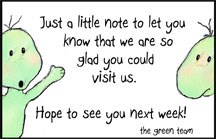
Just a little note to let you know that we are so glad you could visit us. Hope to see you next week!
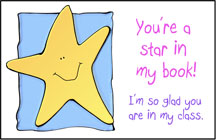
You're a star in my book! I'm
so
glad you are in my class.
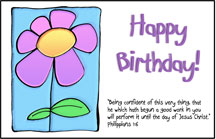
Happy Birthday! - Phil. 1:6 Sunday School Postcard
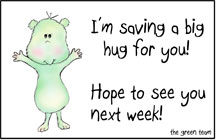
I'm saving a big hug for you! Hope to see you next week!
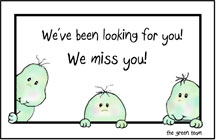
We've been look for you! We miss you!Sunday School Postcard
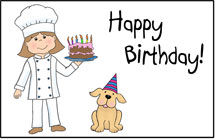
Happy Birthday! Sunday School Postcard
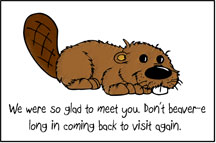
We were so glad to meet you. Don't beaver-e long in coming back to visit again.
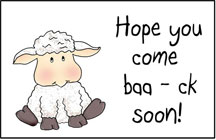
Hope you come baa-ck soon! Sunday School Postcard
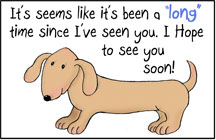
It's seems like it's been a "long" time since I've seen you. I hope to see you soon!
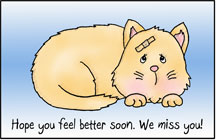
Hope you feel better soon. We miss you!
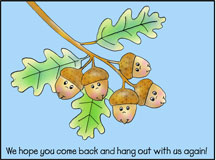
"We hope you come back and hang out with us again!
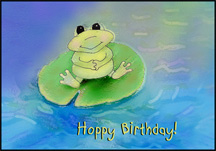
Hoppy Birthday Sunday School Postcard
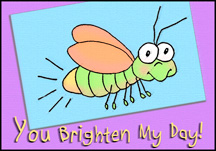
You Brighten My Day! Sunday School Postcard
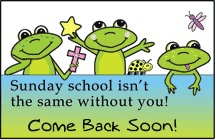
Sunday School isn't the same without you! Come Back Soon!

Come Join the Fun at Sunday School! Postcard for Sunday School
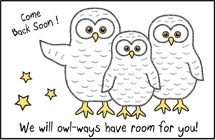
We will owl-ways have room for you! Come Back Soon!
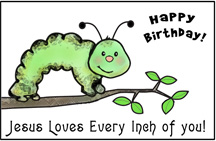
Jesus Loves Every Inch of You! Sunday School Post Card
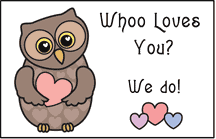
Whoo Loves You? Sunday School Postcard
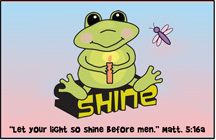
Shine Frog Sunday School Postcard

"Jesus Christ is the same yesterday, to day, and for ever."

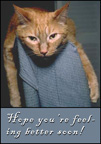





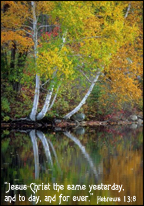
yesterday, to day, and for ever."

Printing Instructions
Use a full sheet of card stock (heavy paper at least 110 weight) to print the postcards.
Note: These cards are designed to measure 5" x 3 1/2", the US Post Office minimum standard size. Postcards must be at least 5" x 31/2" or they require additional postage.
1. Click on the link to the picture you would like to print and it will open in a new window. Click on "File" at the top of your browser window, and under "File", click on "Print Preview". This will show how your file will look when it is printed. You will probably need to change the margins so that the whole picture is printed. Click on the little white arrows at the top and bottom of the page and move them all the way up and all the way down so that the whole picture is showing.
2. Then click on the "Print Document" icon at the top, left-hand side of the page (picture of a printer).
3. Select the printer you will be using.
4. Set the Page Range to "All" and Number of Copies to 1.
5. Then click on "Preferences". Set the media type to "plain paper" or "card stock or heavy paper" if you have that option.
6. Set the "Print Quality" to "standard" and the "Color Intensity" to "Manual". Then click on "Set" next to the "Color Intensity". I increased the color intensity from 5 and up to 12. You may have to experiment with this. Increasing the intensity makes the blacks darker and the colors brighter.
If you do not have the "Print Preview" option on your browser, you can try the following.
1. When printing the pages from your browser, you may have to change the page setup so that it doesn't print the date and page numbers. Click on "File", then "Page Setup". In the box under "Header" delete the letters "&w&bPage&pof&P " and delete the "&u&b&d " under "Footer", and then print the picture. Also set your top, bottom, left, and right margins to the smallest your printer will allow. (This may be different for your printer.)
2. If this doesn't’t work, you can try printing the picture from another program such as Microsoft Imaging found under accessories. Just right click on the file you want and click on “Save a copy”. Pick where you want to save it to and then open that file up in Imaging and print from Imaging, not your browser.
How To Print from Microsoft Imaging:
1. Right click with your mouse on the file you would like to print. And then click on "Save Picture As" or "Save A Copy" . Make sure you are saving it as a .jpeg or .gif and not a bitmap. Save it in a folder on your computer. Remember which drive you put it on and in which folder.
2. Open Microsoft Imaging. To do this click on your "Start" button at the bottom left hand corner of your screen. Click on "Programs" and then "Accessories" and find "Imaging" and click on it to open it.
3. In Microsoft Imaging click on "File" and then "Open". Find the drive and folder where your stored the pattern. Double click on the pattern to open it or click on the file to open it and then "Print".